Excel mapping template
Mapping templates establish the correspondence between data contained in imported Excel files, and variables and settings in
To create a template, click on  on the right-hand side of the screen and enter the template's name in the dialog. Template names can be up to 50 characters long and can contain any characters except for = / \ + ; : < > @ ? | “.
on the right-hand side of the screen and enter the template's name in the dialog. Template names can be up to 50 characters long and can contain any characters except for = / \ + ; : < > @ ? | “.
The template's window contains the following tabs:
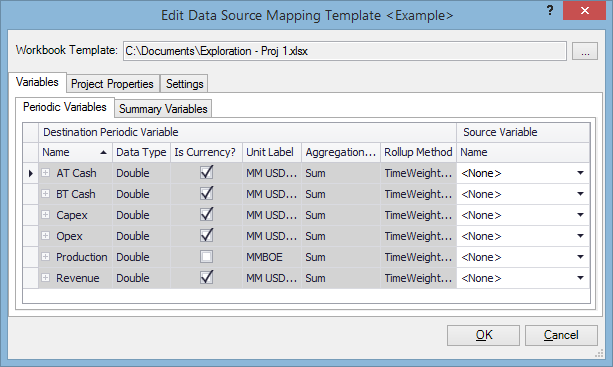
In the Workbook Template field, select a file which you will use as reference to create mappings; it can be one of the files you want to import. When you select a file, it will be automatically opened in Excel.
Note: This file must have the same data layout as other imported files.
